Creating Accessible Documents
Use Headings
Headings and sub-headings should be used appropriately with the heading features of the authoring tool. The headings should form the outline of the document. Heading 1 (H1) should be the main heading only and should not be re-used. Heading 2 (H2) should be the first level of sub-headings, Heading 3 (H3) the next level of sub-headings and so on. Most screen readers have features to recognize and to jump quickly between headings with a single key-stroke.
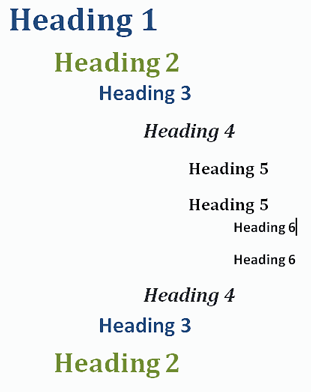
Use Lists
If there is a list of information, use numbered or bulleted lists. This will help the screen readers understand how the content is organized on the page. It can also help identity how many items are in the list.
Add Alternate Text for All Images
All images in a document should have alternate text (typically referred to as alt text). The purpose of the alt text is to communicate the image to people who cannot see it. The alt text description should communicate the idea of the image accurately without being too long or full of unnecessary detail. When screen readers encounter an image, it will typically read what is in the alt text.
Identify Document Language
Screen readers tend to be multilingual and can read in different languages. To ensure that the reader will read the appropriate language profile, the language of the document must be identified.
The Use of Tables - Or Not At All
Tables should be avoided if at all possible. It is hard for screen readers to identify information in tables. Tables should never be used to control the layout of the document such as trying to align a graphic with text. If the information is best presented in a table, then keep the table as simple as possible. It may also be an advantage to break the information into multiple smaller tables for easier reading. Make sure that all tables have clearly identified column and row headers. If there are nested columns or rows, each must be identified as to which headers relate to which cells.
Exporting Documents to PDF
To maintain accessibility when converting to a PDF document, it must be "tagged" as a PDF. Some authoring tools allow tagging and some do now. If it does not allow tagging, more work may need to be done with Acrobat Professional to fix the accessibility issues.
All Information Should be Spelled Out with Clear Language
It is best practice to provide an expanded form of the abbreviation on the first mention. Instead of using OAISD first in the document, use Ottawa Area Intermediate School District and specify that it is (OAISD) from that point on.
Spell Check Every Document Completely
Make sure that all information in a document is spelled correctly. If a word is spelled incorrectly, a screen reader may not be able to interpret the text and read it correctly.
